An Idea Mapping Success Blogs Weblog
Idea Map #101 – Productivity Central Featured in Today’s Mindjet Monthly Newsletter
16Apr2008 Filed under: Idea Mapping Example, Mind Mapping Examples, Mind Mapping Software, MindManager, Productivity Author: Jamie NastI was introduced to Bill Miller in the fall of 2007 by Denny Sikkila – Mindjet’s Central Regional Manager. Bill is the Associate Vice President & Controller for Nationwide Services Company at Nationwide Insurance. He is a visionary and champion for personal productivity and process automation. Bill is leading the way in introducing MindManager throughout his organization.
I invited him to be a guest for one of my 2-day workshops and had the opportunity to learn firsthand that he is one of the most brilliant and humble learners I have ever met. During those two days Bill made a significant contribution to the workshop. I thought that MindManager users everywhere should have the same opportunity to peek into this great mind.
The map included in this posting is his version of Mindjet’s “My Personal Organizer” template, which he has dubbed “Productivity Central.” Mind Manager created this template as an example of how to integrate numerous functions of the software into a single map. He adopted the general template and began to put it to use. I’ll let him describe the rest in his own words.
“I had two primary objectives when I starting using the template. The first objective was to begin to integrate the discipline of using the map on a daily basis. I remain convinced that the only way to squeeze every ounce of productivity from mapping is to integrate it into my daily routine. If you are very busy, as most of us are, the only way to make that kind of change in your behavior is to make it easier to do the new behavior then the old one. To accomplish this, I put a short cut on my desktop so all I have to do to launch this map is to click the short cut once I boot up. Instantly I am in my map, working from it, and building the discipline.
The second objective was to learn how to leverage the map to be more productive. I promised myself at the beginning I would not expect it to be perfect before I started using it. I can’t remember exactly when I started using Productivity Central, but it has been at least six months now. If you look at the map you can still see branches from the original template that I have not modified or deleted. Since I was customizing this map to fit my work style, I didn’t know exactly what components I should keep and which I should delete. Further, as I have found over the months, I am still getting value out of the few branches I have modified. It doesn’t bother me that there are sections and functions of the map I have yet to explore. It gives me something to look forward to when I feel fully in control of the branches I have modified so far.
The overall appeal of this template comes from the notion of air traffic control of my life. I am drawn to the idea that I can have a central point from which I start my work. It saves me time by significantly reducing the amount of time and effort I have to invest to find important documents, notes, or internet links. It organizes and makes me more productive by keeping a significant amount of data arranged in the context that makes it relevant versus file folders that mean nothing. It allows me to link data to multiple threads and keep only one version of the documents.
So let me give you a brief tour of my map and explain how I use the sections to save time and improve my productivity. All the major sections I am certain are straight out-of-the-box, so that gives you a clue as to how simple it is to actually start this.
Section 1 is My Goals. Three levels of goals are listed, professional, individual, and learning. I have expanded each level to include key areas of focus I have right now. For those of you that know me, I am really, really, into having goals. This section makes me more productive because it gives me a chance, at anytime, to remind myself and reflect on what I believe to be important. This helps focus my attention and time on tasks at hand that help accomplish these goals.
Section 2 is My Projects. Again, three levels are listed, Work, Personal, Home. I added accomplishments. The Work branch has been built out the most. I think this is mainly out of proximity since I am primarily on this computer at work. But you can see two items outside the work category. In the work category expansion there are lots of linked maps. I learned a cool shortcut helps me leverage Productivity Central as a time saver. I add a branch with a description of project or effort I am going to expand on. By right-clicking on that topic and selecting “send to new linked map”, I instantly open a new map. The new map’s central topic is the same as the one I wrote on the branch in Productivity Central and both maps are instantly linked together. If you didn’t catch the multiple benefits here, let me point them out:
- I don’t have to manually link two maps later in the process – multiple clicks saved
- It doesn’t matter where I save the new map on my hard drive because I won’t have to try to find the file if I need it later. All I do is open Productivity Central and click the needed link. The single biggest time waster any of us faces is trying to find lost file folders.
Section 3 is My Tasks. I am still figuring out exactly how this section might help me. So far, I use the In-box branch as a place to stick notes that I don’t know exactly what I am going to do with until I figure out what I am going to do with them. These notes were from a couple of phone calls. I have just left them there as a reminder of how I thought about using this section even though I haven’t had a recent need. The Recurring branch is where I am storing meeting minutes for regularly scheduled meetings I attend. Again, the meetings have been something less than regular of late, so I don’t know exactly how much I am gaining from this process yet. Again, most of the productivity value is having these kinds of meeting minutes easily accessible. Linking from Productivity Central keeps all the loose ends tied to a center post.
Section 4 is My Plan. The only thing I have here is a link that launches Lotus Notes email for me. If and when there is better integration between notes and MindManager I can see many possibilities for a section like this one. I am keeping my fingers crossed.
Section 5 is My Desktop. I can imagine great possibilities here. I have yet to unlock the secrets of how to make this section work the way I want it to. It has cool map parts features that scan and update the files from your hard drive into a map branch. I think there is magic here, I just haven’t figured it out yet. At this point, it is an unwieldy as the windows dialogue box. So, more to come on that if I can figure out how to make it work.
Section 6 is My Explorer. Wow, wow, wow. Here is an ace in terms of time savings and productivity. The section labeled Business News has map parts that update on command the lead articles from these publication web sites. I don’t know how you browse for news and information that is relevant to you, but this is awesome, both in convenience and time savings. First, you get the article title. Second, you can mouse over the notes icon and get the first few sentences of the article, then you can click the link to the article if you think there is value in reading it. But that’s not all! If you find an article that is cool, important, really interesting, related to something you are working on, you simply drag the topic off to another branch of Productivity Central and the link is yours to keep forever. In case you missed this one – no more messing around with favorites on IE. You can literally have the content in the context you need it, and it’s instantaneous and simple!
The Reference Sites branch becomes another way to manage your favorite or frequented web sites. I haven’t explored the other branches on this section in any great detail so I don’t yet know if there is value there.
Section 7 & 8 I have spent virtually no time in. I am not certain what additional value I would get from them at this point, but, again, I am taking my time in developing and modifying this template to suite my personal work style and needs.
I see the advantage of a map like Productivity Central in two key ways. First, the functionality of the Mind Manager software ensures that I have seamless and significant integration with the files, work products, and web sites that I use to get work done. Second, it acts as a guide post, keeping numerous elements of my life tied together so I can better see the big picture of what I am trying to accomplish. And it does it with minimal overhead and effort on my part.
One of the cool things about productivity central is that it is a living map. It evolves and grows and matures each day I use it. That living quality allows this map to be uniquely powerful to the user. I am really excited about the potential of this kind of mapping. It fascinates me to tap unexplored potential.”
Thank you Bill. This map is featured in today’s Mindjet Monthly Newsletter. Above is a collapsed version of Productivity Central. To see this in a larger pdf format go to “Additional Maps” on my website. They are listed alphabetically by map title. Click on “Productivity Central – 2 Levels” and for a more expanded version of this map click on “Productivity Central – 3 Levels”. If you want to see the entire map in MindManager format, email me at info@ideamappingsuccess.com and I’ll send you the original file.
To subscribe to this blog, click on the orange and white icon to the right of where you see http://ideamapping.blogspot.com/ in the toolbar above.
11 Responses to “Idea Map #101 – Productivity Central Featured in Today’s Mindjet Monthly Newsletter”
Leave a reply
Idea Mapping Blog
The purpose of this blog is to share idea mapping examples and related learning from my Idea Mapping, Memory, Speed Reading, and Certification Workshops. This blog is dedicated to my Certified Idea Mapping Instructors, my clients, Mind Mapping and Idea Mapping practitioners around the globe.
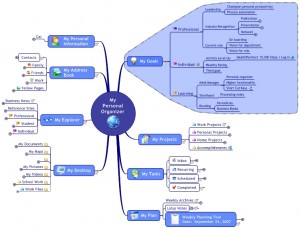
![[Ask]](http://ideamapping.ideamappingsuccess.com/IdeaMappingBlogs/wp-content/plugins/bookmarkify/ask.png)
![[del.icio.us]](http://ideamapping.ideamappingsuccess.com/IdeaMappingBlogs/wp-content/plugins/bookmarkify/delicious.png)
![[Digg]](http://ideamapping.ideamappingsuccess.com/IdeaMappingBlogs/wp-content/plugins/bookmarkify/digg.png)
![[Facebook]](http://ideamapping.ideamappingsuccess.com/IdeaMappingBlogs/wp-content/plugins/bookmarkify/facebook.png)
![[Google]](http://ideamapping.ideamappingsuccess.com/IdeaMappingBlogs/wp-content/plugins/bookmarkify/google.png)
![[MySpace]](http://ideamapping.ideamappingsuccess.com/IdeaMappingBlogs/wp-content/plugins/bookmarkify/myspace.png)
![[Slashdot]](http://ideamapping.ideamappingsuccess.com/IdeaMappingBlogs/wp-content/plugins/bookmarkify/slashdot.png)
![[Sphinn]](http://ideamapping.ideamappingsuccess.com/IdeaMappingBlogs/wp-content/plugins/bookmarkify/sphinn.png)
![[StumbleUpon]](http://ideamapping.ideamappingsuccess.com/IdeaMappingBlogs/wp-content/plugins/bookmarkify/stumbleupon.png)
![[Technorati]](http://ideamapping.ideamappingsuccess.com/IdeaMappingBlogs/wp-content/plugins/bookmarkify/technorati.png)
![[ThisNext]](http://ideamapping.ideamappingsuccess.com/IdeaMappingBlogs/wp-content/plugins/bookmarkify/thisnext.png)
![[Twitter]](http://ideamapping.ideamappingsuccess.com/IdeaMappingBlogs/wp-content/plugins/bookmarkify/twitter.png)
![[Webride]](http://ideamapping.ideamappingsuccess.com/IdeaMappingBlogs/wp-content/plugins/bookmarkify/webride.png)
![[Email]](http://ideamapping.ideamappingsuccess.com/IdeaMappingBlogs/wp-content/plugins/bookmarkify/email.png)
Mary Tanner
April 16th, 2008 at 2:41 pm
I use this “productivity central” map everyday. My computer was recently stolen but luckily my map was backed up. As soon as I was able to get access to it again, I immediately felt less lost as to what I should be focusing on.
Jamie Nast
April 16th, 2008 at 4:02 pm
Mary,
Is your map one that you could share?
Jamie
Larry
April 17th, 2008 at 7:04 am
You mention integration & Lotus Notes. Did you know you can easily create links to Notes documents and past e in Mindmap. I do all the time for to do items. You select properties for document then go to “plus” tab. Then copy the “Identifier” field. Use this and paste in as link in mindmap.
Jamie Nast
April 17th, 2008 at 9:01 am
Larry,
I’m not that familiar with Lotus notes, but I’m sure your comments will help those who are. I also forwarded your comment to Bill fyi.
Thanks for sharing,
Jamie
John
April 17th, 2008 at 11:51 am
How did Bill track all this information prior to using Mind Map?
I have an indexed binder that I reference and update. It feels easier to access than going to my computer. This article, however, is making me re-think my set up.
Jamie Nast
April 17th, 2008 at 2:16 pm
John,
I’m not sure what Bill did before. I’ll ask him.
Jamie
John Supera
April 20th, 2008 at 12:18 pm
Jamie,
By the way, what are your thoughts about Microsoft One Note versus MindManager for this type of project/task tracking?
Thanks.
John
Jamie Nast
April 20th, 2008 at 1:41 pm
John,
I haven’t used One Note, so I’m afraid I can’t comment. Maybe someone else can chime in?
Jamie
Adam Sicinski
April 28th, 2008 at 10:54 am
Jamie, this Mind Map is somewhat of an awakening experience for me.
Personally I have been using mind maps for quite a few years now. I began at university with written mind maps and later progressed towards utilizing mind map and graphics software tools to create more visually vivid mind maps that I now present on my blog. However, I have never really fully utilized Mind Mapping for productivity purposes as you have presented it here.
I would dearly love to incorporate these guidelines into my daily Mind Manager activities. I believe it would make me far more productive and potentially even get me a little more organised 🙂
Thank you for presenting us with such insightful tools.
Regards,
Adam Sicinski
Jamie Nast
April 28th, 2008 at 12:44 pm
Adam,
Glad you found this beneficial! I just sent you the MindManager file.
Jamie
Learn to think visually - or else - Mind Mapping Software Blog
August 27th, 2008 at 1:44 pm
[…] mapping has started to hit mainstream executives. Bill Miller from Nationwide is a good example of this. Larisa Brigevich, Director for Franklin Templeton, is […]