An Idea Mapping Success Blogs Weblog
Idea Map #182 – A Fabulous GTD [Gettings Things Done] System
30Sep2009 Filed under: Idea Mapping Example, Idea Mapping Software, Idea Mapping Workshops, Mind Mapping Examples, Mind Mapping Software, Mindjet, MindManager, Productivity Author: Jamie Nast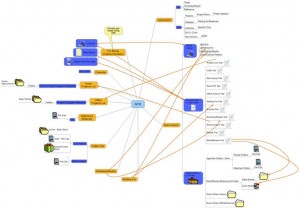 In the January 26, 2009 posting one of Tim Schweizer’s idea maps was featured along with a mention about the above map being featured in the Mindjet Newsletter. Tim is the Professor of Management at Luther College.
In the January 26, 2009 posting one of Tim Schweizer’s idea maps was featured along with a mention about the above map being featured in the Mindjet Newsletter. Tim is the Professor of Management at Luther College.
This idea map and the story only stayed on the Mindjet Newsletter site for 4 weeks. I am finally fulfilling my promise to have the same story available permanently on this blog. For the MindManager file, email me and I’ll send it to you info(at)ideamappingsuccess(dot)com. You can also view the pdf version on my website. I recommend printing across 2 pages for readability.
If you are interested in learning how to transform your work into a more manageable process in which you are able to get things done more efficiently than you ever have before, then read Tim’s story in his own words here.
Tim Schweizer’s Journey of Change
I was on a sabbatical last year working as an independent consultant to the Energy and Environmental Security Directorate, a new and entirely unclassified program attached to the Office of Intelligence and Counterintelligence in the U.S. Department of Energy.
In August of 2008, I attended one of Jamie’s Idea Mapping Workshops. After the training, I started using the technique of idea mapping and Mindjet’s MindManager software as part of my daily life. I mapped everything I could – from church sermons to my consulting client conference calls — it was amazing what I could do with the software. For instance, during client conference calls, I will create a map and capture all of the important points of the discussion including next action steps. When the conference call is over, I simply hit the “send” button and the map of the entire conference call is sent to the group of about 20 participants. This process of capturing information real-time has really helped me become more efficient with my time and more effective with my clients. I have not only saved time, which from a consultant’s perspective is crucial, but I have also improved my understanding of the conference call discussion. Likewise, the call participants and recipients of the resulting map were also impressed by the immediacy of the information and their alignment and engagement with the project and next actions.
No matter what I’m working on, I have MindManager open all the time and multi-task between email or Microsoft Word and my map. I keep all relevant maps open to capture thoughts in real time and toggle back to them when I am working on a project.I do a lot of collaborative work with people around the globe, so I am looking forward to using Mindjet Connect in the near future. The MindManager Viewer is a nice tool (free download) that many people don’t know about. It’s a great way to share maps with people who do not have the software but want it to be interactive/dynamic. If you are using MindManager 8 that contains the Mindjet Player, you no longer need the viewer to share maps – another time saver.
Discovering GTD
In April at the annual TRIZCON meeting in April 2008, Amir Roggel, Systematic Innovation/TRIZ Leader and Principal Engineer of the Office of Technology at Intel Electronics Ltd. in Israel, recommended the book, Getting Things Done by David Allen. Later, he sent me a screenshot of his empty inbox just to make a point! One month later, Ashish Soni, Director of ITP at USC also recommended that I read GTD. What were these two really bright people, in totally separate conversations, trying to tell me? I already thought of myself as an organized person so I admit I was skeptical that this GTD thing was a gimmick. But Amir and Ashish are leading thinkers who execute flawlessly. I knew I should trust them.
That summer, I started reading GTD, but I was having trouble getting my arms around the whole system. During that time I happened to attend Jamie’s Idea Mapping workshop and for the first time, I had a breakthrough idea about how GTD might work best for me. After the workshop, I created this MindManager map to pull together how I would set up my own GTD system. Let’s take a tour of my GTD “dashboard” by looking at one branch at a time, clockwise.
Starting at the 1:00 position, the Actionable? branch is similar to the GTD flowchart and acts as an efficient prompter of what action needs to be taken next to ensure continual forward progress. This discipline of clarifying next action steps is one of the main benefits of using GTD. It reframes all of the fuzzy things on a typical to-do list and helps focus on specifically what is actionable.
<
“Next Actions” branch shows three sub-branches relating to how I handle my email, my Day-Timer and my desk files and folders.
In the Email sub-branch, using the GTD method, I have learned to handle email like the physical in-box in my office. I process it and it does not stay in the email queue. I check these folders the same way I would check paper file folders or tabs in the Day-Timer. In my email client, I have these folders set up:
@Action folder
@Waiting For folder
@Someday/Maybe folder
(The @ sign just puts them at the top of your list.)
I file other email for future reference in folders/labels within my email client just like I would file papers in my filing cabinet. The majority of email should get tossed, just like paper mail.
The Context Tabs in Day-Timer sub-branch shows how I manage my paper information using a contextual method. I purchased a Day-Timer and created tabbed sections, filled with blank paper, based on context. Understanding the power of context was the major breakthrough for me — without that, the GTD system would not work for me personally. I purchased a labeler, desktop stands, etc., so that all of my workflow was organized. (I had been using the TRAF method prior to GTD, so this was like TRAF, only supercharged.) I was able to give every piece of workflow a destination.
The “Waiting For” branch is self-explanatory if one knows the GTD system. All my Waiting For items go in one of two places: 1) the “Waiting For” tabbed section of my Day-Timer or 2) the @Waiting For computer folder/label.
“Someday/Maybe” is handled the same way as the Waiting For branch.Items go in one of two places: 1) the “Someday/Maybe” tabbed section of my Day-Timer or 2) the @Someday/Maybe computer folder/label.
The Tickler File (8:00 position) is 31 file folders on my desk, with the 12 monthly folders in my file cabinet.
Reference Materials (8:45 position) are in file cabinets.
The Home Projects List (10:00 position) and Home Project Support Materials (sub-branch off of Home Projects List) are in file folders that sit in wire stands at home on my home office desk.
Next is the Calendar branch. I use a Day-Timer, but to save a little money, I only purchased the special paper punch and use my own paper instead of the paper refills. The calendar layout I like best is the two-page version of the whole month. I recommend recording only the really critical dates on the calendar. It is not a holding place for your life. I no longer have birthdays, anniversaries, etc. on my calendar. I only add important meetings, doctors’ appointments, etc.I then type all the personal days (birthdays, special occasions, etc.) in a Word file by month. I print 31 copies and place a sheet in each of the 31 Tickler Files. So, in addition to anything else in any given day’s Tickler File, I also see any special events. At a glance each day, I see if there are special days coming up that I need to act on. This simple process has helped me streamline my calendar and save time.
I find I need 3 In Boxes or Capture Buckets (11:00 position): physical inbox in my office, computer inbox for email and a digital recorder. I use my digital audio recorder to capture ideas when I’m walking, when I’m at home, when I’m on a flight, etc. – anytime I am not near my Day-Timer. So the audio recorder is an Inbox that is dumped like my office Inbox and everything is assigned to a tabbed section of the Day-Timer ASAP. Even some of the emails end up in the Day-Timer, but a lot of it sits in the @Action, @Waiting For, or @Someday Maybe folder/label in the computer, since I will respond to it there.
Basically, the mind map shows the system I developed – it’s a visual picture of how everything is captured. I emphasized the tabs and files since they gave me the power to capture and act based on context. Now, I always know what calls I can make when I have a spare moment, I’m never driving around town without knowing what other errands I could handle on the same trip.
The system has worked great. I carry the paper system with me everywhere. I have everything in two spots – my Day-Timer and my Gmail folders. I only have to check those two places. By using a map and the GTD system, I now feel empowered to focus my energy and time on the present moment. This has helped me be at my most efficient and effective state and able to handle the unexpected at any given time. It’s a great feeling!
Search this blog for more examples of how MindManager users are improving their planning and personal productivity. For more information on idea mapping, sample maps, workshops, Jamie Nast or to buy the Idea Mapping book, visit her website at www.ideamappingsuccess.com. Purchase a copy of MindManager today or download a trial version.
One Response to “Idea Map #182 – A Fabulous GTD [Gettings Things Done] System”
Leave a reply
Idea Mapping Blog
The purpose of this blog is to share idea mapping examples and related learning from my Idea Mapping, Memory, Speed Reading, and Certification Workshops. This blog is dedicated to my Certified Idea Mapping Instructors, my clients, Mind Mapping and Idea Mapping practitioners around the globe.
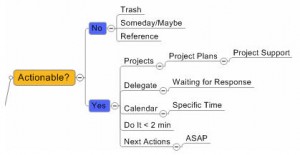
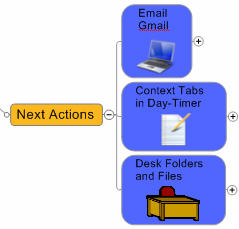
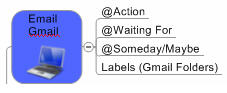
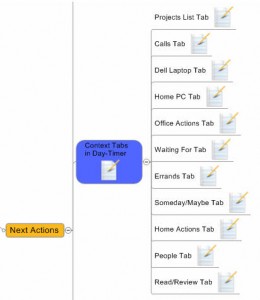
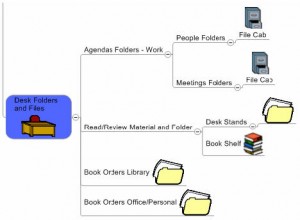
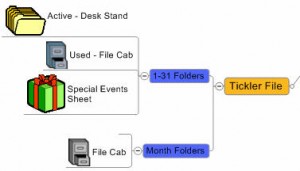
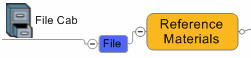
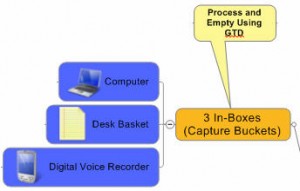
![[Ask]](http://ideamapping.ideamappingsuccess.com/IdeaMappingBlogs/wp-content/plugins/bookmarkify/ask.png)
![[del.icio.us]](http://ideamapping.ideamappingsuccess.com/IdeaMappingBlogs/wp-content/plugins/bookmarkify/delicious.png)
![[Digg]](http://ideamapping.ideamappingsuccess.com/IdeaMappingBlogs/wp-content/plugins/bookmarkify/digg.png)
![[Facebook]](http://ideamapping.ideamappingsuccess.com/IdeaMappingBlogs/wp-content/plugins/bookmarkify/facebook.png)
![[Google]](http://ideamapping.ideamappingsuccess.com/IdeaMappingBlogs/wp-content/plugins/bookmarkify/google.png)
![[MySpace]](http://ideamapping.ideamappingsuccess.com/IdeaMappingBlogs/wp-content/plugins/bookmarkify/myspace.png)
![[Slashdot]](http://ideamapping.ideamappingsuccess.com/IdeaMappingBlogs/wp-content/plugins/bookmarkify/slashdot.png)
![[Sphinn]](http://ideamapping.ideamappingsuccess.com/IdeaMappingBlogs/wp-content/plugins/bookmarkify/sphinn.png)
![[StumbleUpon]](http://ideamapping.ideamappingsuccess.com/IdeaMappingBlogs/wp-content/plugins/bookmarkify/stumbleupon.png)
![[Technorati]](http://ideamapping.ideamappingsuccess.com/IdeaMappingBlogs/wp-content/plugins/bookmarkify/technorati.png)
![[ThisNext]](http://ideamapping.ideamappingsuccess.com/IdeaMappingBlogs/wp-content/plugins/bookmarkify/thisnext.png)
![[Twitter]](http://ideamapping.ideamappingsuccess.com/IdeaMappingBlogs/wp-content/plugins/bookmarkify/twitter.png)
![[Webride]](http://ideamapping.ideamappingsuccess.com/IdeaMappingBlogs/wp-content/plugins/bookmarkify/webride.png)
![[Email]](http://ideamapping.ideamappingsuccess.com/IdeaMappingBlogs/wp-content/plugins/bookmarkify/email.png)
vanda
October 5th, 2009 at 4:29 am
Oh! How I LOVE to see these REAL life, fabulous Mapplications! This is the true power of Idea Mapping. What a world this will be when everyone automatically has this process available to assist their thinking, efficiency and JOY! Well done Tim – great example and very well done Jamie for inspiring so many!